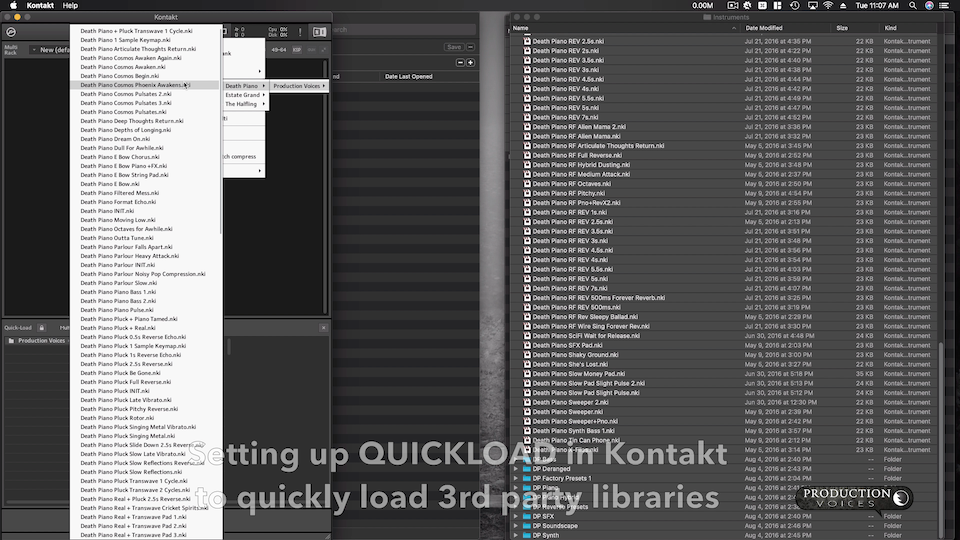Organize all of your Sample Libraries Your Way!
Including 3rd party libraries that do not show up in Kontakt’s Libraries Tab.
Want to know how to organize your 3rd party Kontakt Libraries that do not show up in the Libraries tab using Kontakt’s QUICKLOAD? It’s easy to setup and makes loading 3rd libraries fast! Quit searching for your libraries! Place them all in one menu within Kontakt.
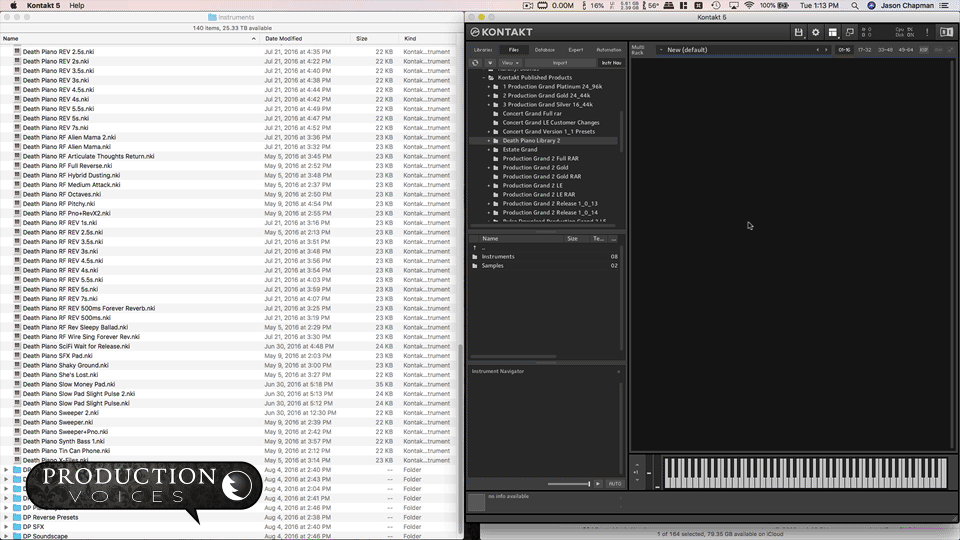
STEP 1 – Open Quickload Window
You can also use COMMAND F on the Mac to open Quickload instead of using your mouse.
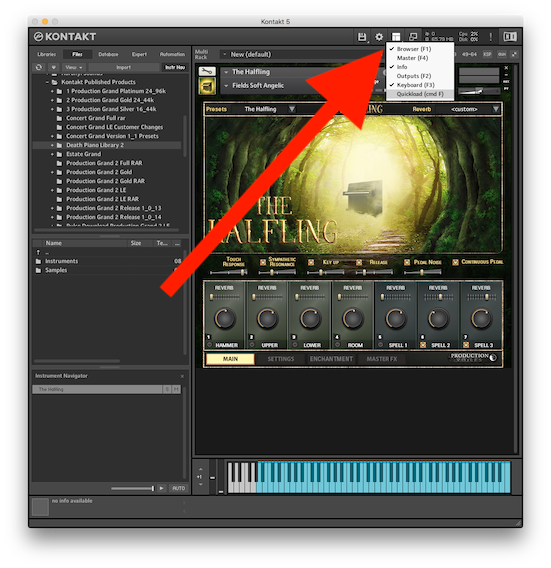
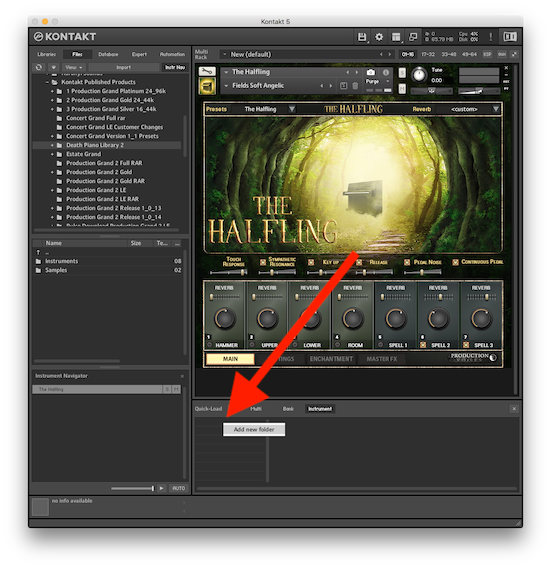
STEP 2 – Create Folders
Control or Right Click in the blank space to create a new folder.
Depending on how you want to organize your 3rd party libraries, you can start with company names. In our example, we use Production Voices.
If you prefer to organize your library by instrument type, here you can add folders such as Pianos, Orchestral etc.
Note: There is nothing stopping you from organizing your Quickload presets by both company name and instrument name. Also, folders can be renamed and deleted by control/right clicking on them.
STEP 3 – Create Subfolders
Subfolders will be used for library names, if you are using company names and instrument categories if going that route.
Company Example: Production Voices / Death Piano
Instrument Example: Within a Pianos folder you could have Upright, Electric, Grand etc. In Orchestral, you could break down the sections: Strings, Brass, Woodwinds etc.
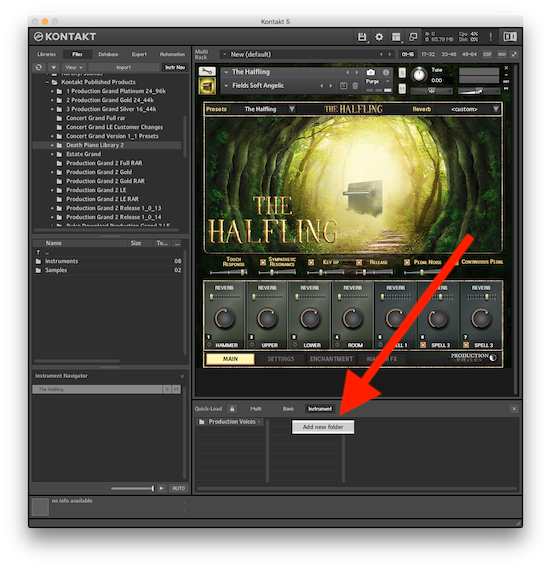
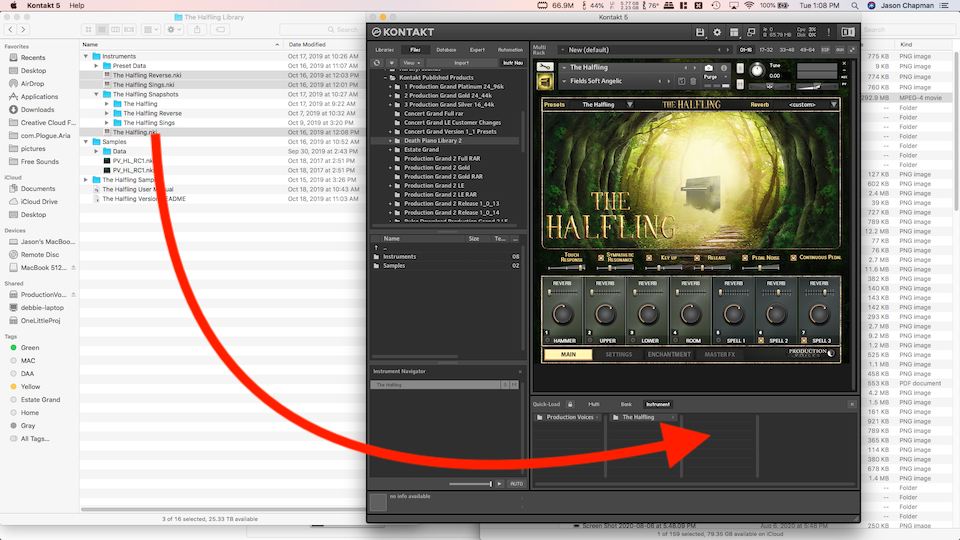
STEP 4 – Drag .NKI files in
Locate your Kontakt instrument .NKI files and drag them into the next window. You can drag in multiple files at a time and even multiple folders as you will see below in the Death Piano example.
Some users may find that Kontakt’s built in Browser is useful for locating your instrument .NKI files, but dragging them in from the Finder or a Windows folder may be easier.
STEP 5 – Load Presets
Your newly created library folders can be found under the FILE MENU in the NEW INSTRUMENT FROM LIST submenu. Now you will never have to search for your libraries again! You can add to any folder at anytime and remove items. You can create a Favourites folder or even a template folder for Production or Orchestral cues. Even folders by mood; SCARY or DARK for example.
Quickload is one of the best features in Kontakt! Be sure to give it a try!
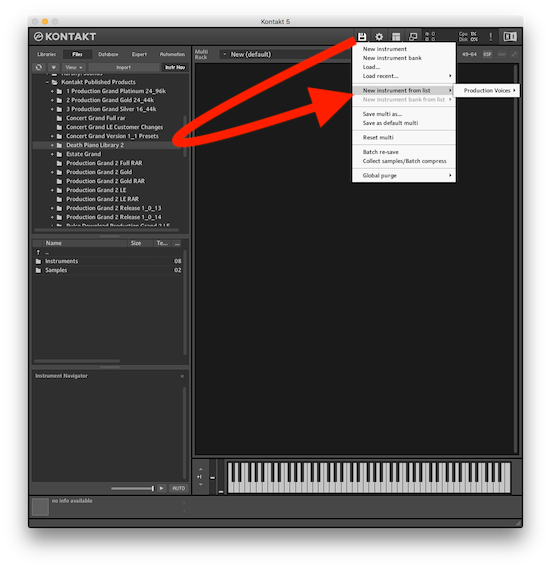
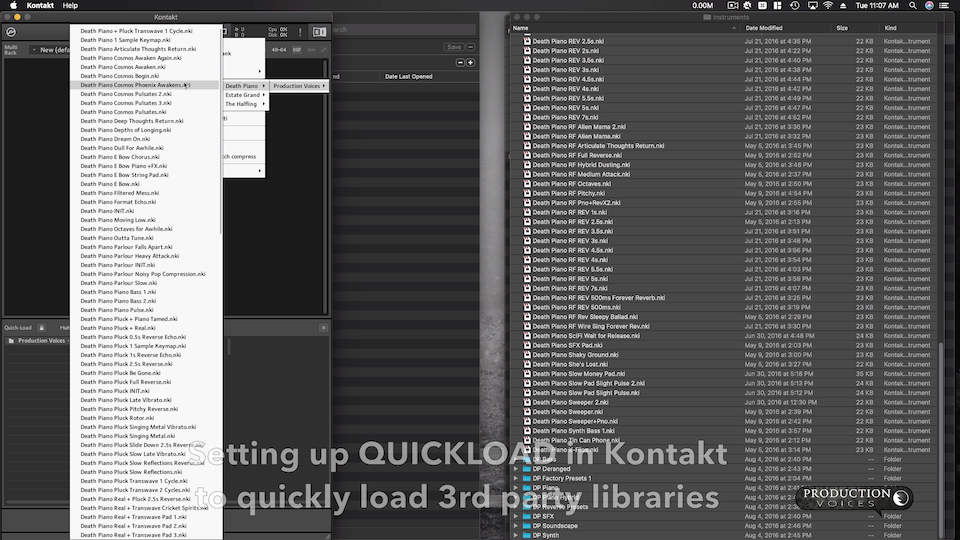
All of your presets will now appear in the “New Instrument from List” file menu.